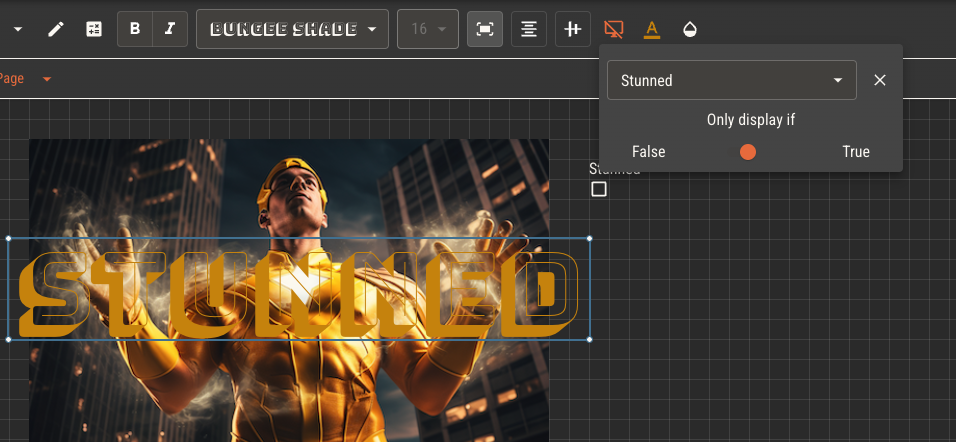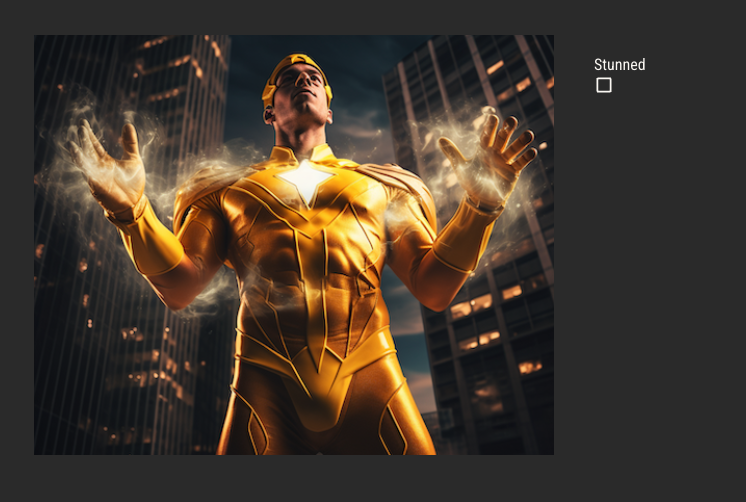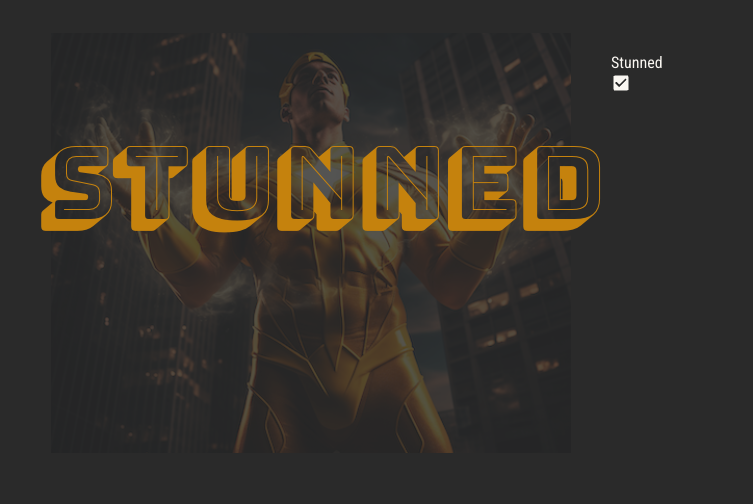Automating Sheets
Simple Sheets
Adding logic to an attribute will automate sheets by default. In our example, Max Health is equal to a character’s vitality multiplied by its level. A simple character sheet will look like this.
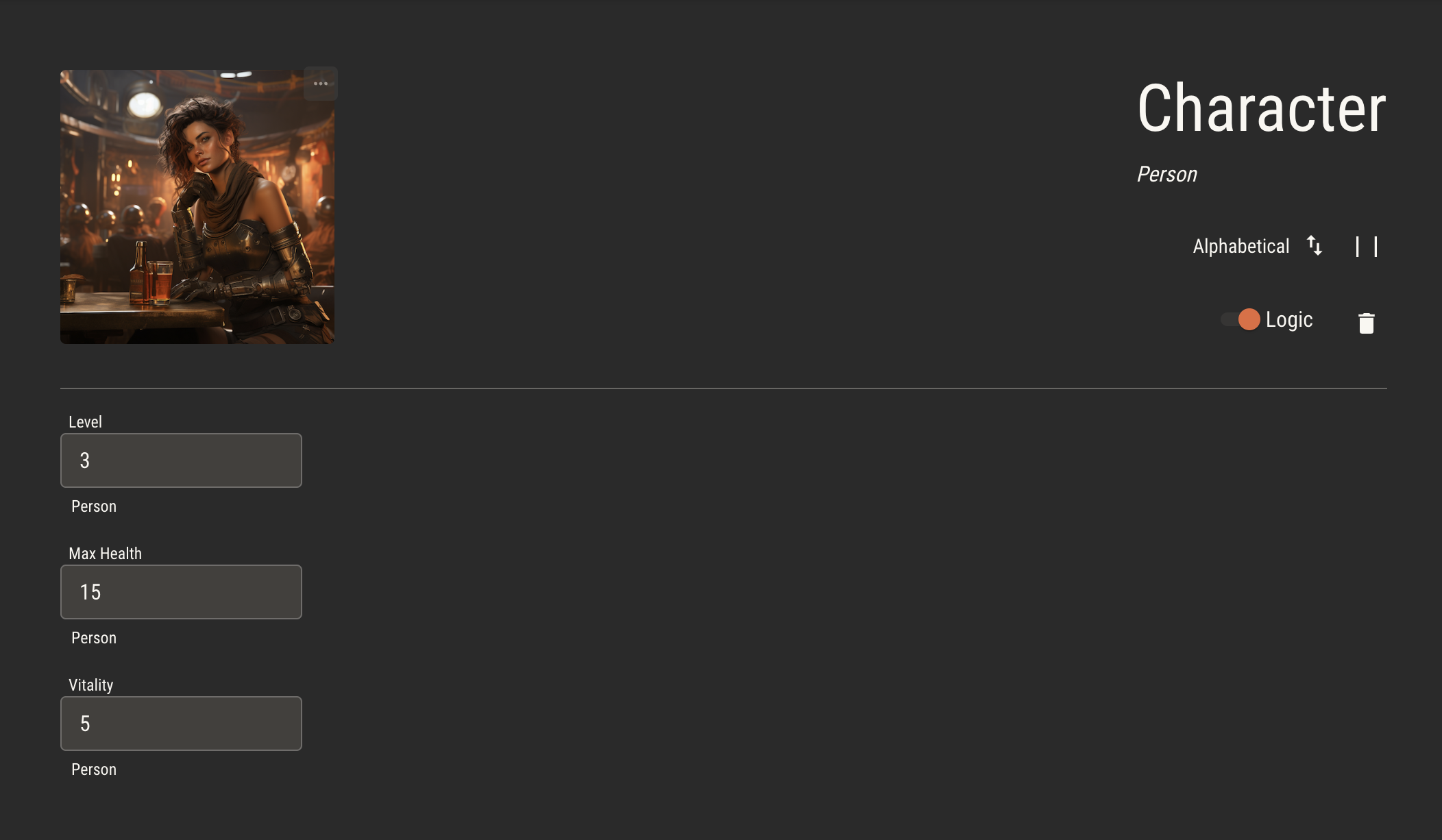
Attributes with logic will recalculate their values whenever any of their associated attributes change.
As you update either the Vitality or the Level fields, the Max Health field will recalculate its value by multiplying them together, then update automatically.
While attributes with logic will update automatically, the player might need to override the derived value at any time, such as in response to an improvised rule during gameplay.
When an automated attribute is updated manually, it will disable its logic. An option to reenable its logic will appear in the field.
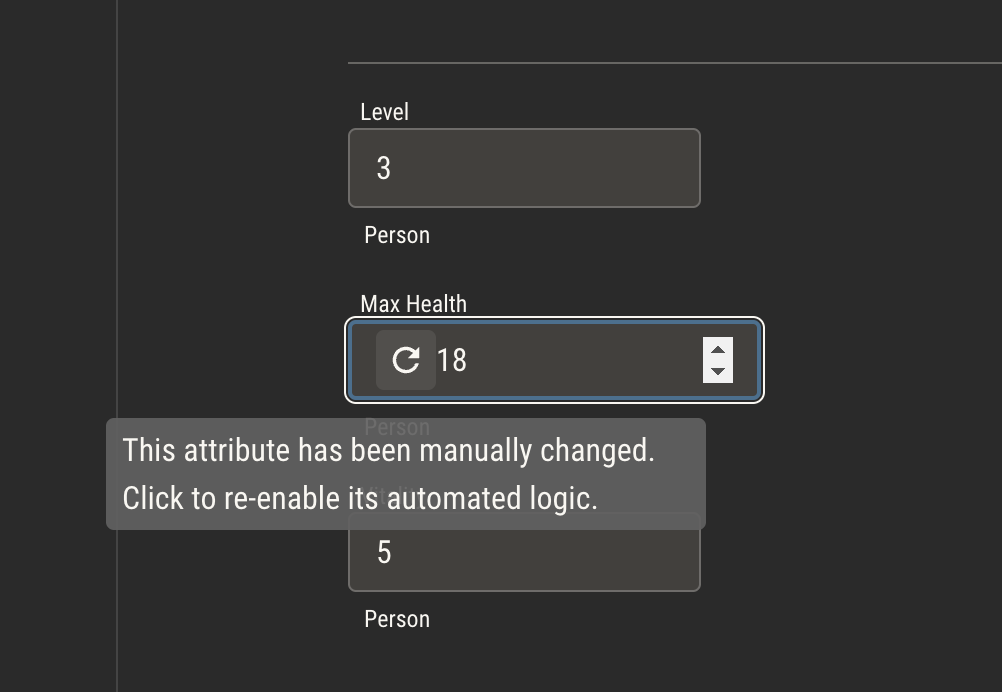
Custom Sheets
Controlling Attributes
Input and checkbox components may be used to control a character's attributes. When an attribute is assigned to a component, it will act as the control for that attribute in the same way the simple sheet does.
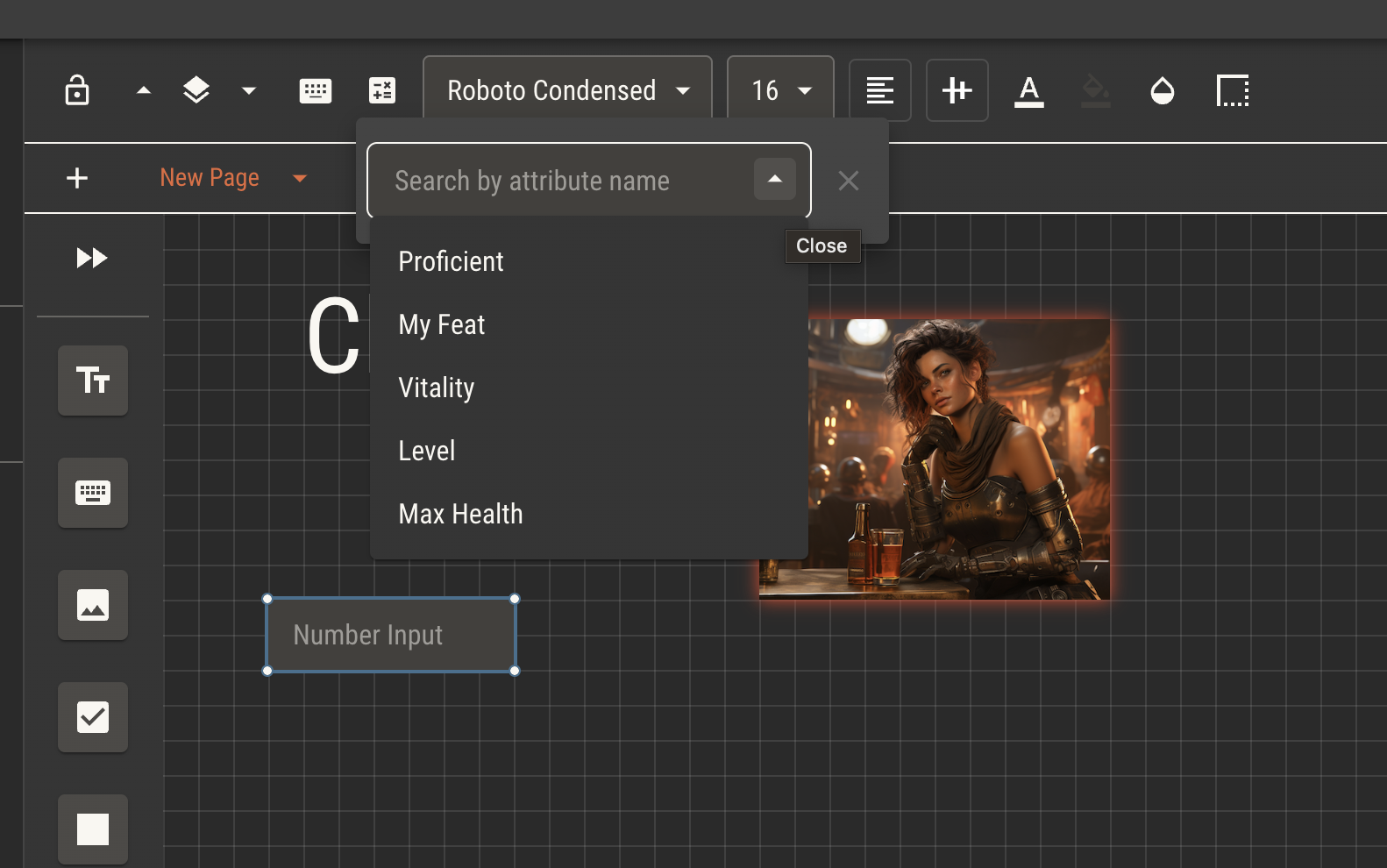
Make sure to use the right component for the attribute type!
Boolean attributes may only be assigned to checkboxes. Number and text attributes should have the correct corresponding input type.
Reading Attributes
Text components which are assigned attributes will display the value of that attribute for the character.
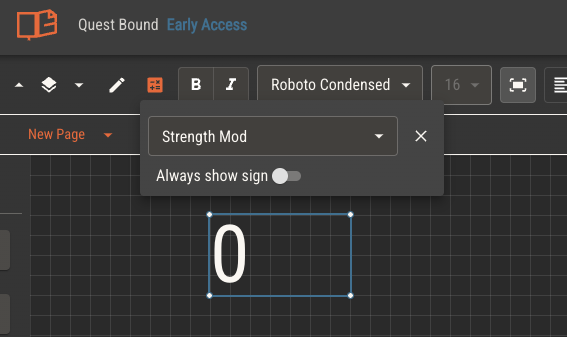
Conditional Rendering
Any component may be set to rendner only if a given boolean attribute is true or false. By layering components, you can set up complex, dynamic sheets which change based on the state of the character.